How to integrate and use Square with Zuper Mobile App?
Square is a point-of-sale
system that allows merchants to accept credit and debit card payments through a
mobile app or card reader device. It is known for its user-friendly interface,
fast deposits, and affordable transaction fees.
And now, you can collect part of the full payments for your estimates and invoices by selecting Zuper’s new payment mode, “Square.”
And now, you can collect part of the full payments for your estimates and invoices by selecting Zuper’s new payment mode, “Square.”
A. How to Connect Your Square Account
To connect Square account, follow these steps:
2. Create a new developer application, and inside the app details page, we can find the app id and access token.
Get the App id:
3. Get the access token from Sandbox or Production account:
4. From the locations page, we can find the Location ID.

With the above three App IDs, access tokens, and location IDs, these three are required configurations to get started.
B. Integrate and Use Square with Zuper Mobile App
I). How to connect Square with Zuper?
II). How does Zuper - Square Integration work?
For the Jobs and Invoices payments, Zuper integrates with Square to collect the payments.
I). How to connect Square with Zuper?
1. Open a new tab in your browser once you are logged in to your Zuper Account.
2. Click on your Profile Picture in the top right corner of the screen and select the “App Store.”
3. Under the “Browse by Category,” select the “Accounting and Payments” option and choose “Square.”
4. Click on the “Configuration Settings” button.
5. Update Square Settings by configuring the following fields:
a. App ID (Mandatory Field) – Enter the App ID of Square, which is displayed on the Application page of Square. (Refer the section A. How to Connect Your Square Account, Step 2) i)).
b. Access ID (Mandatory Field) - Enter the Access ID of Square, which is displayed on the Credentials page of Square. (Refer the section A. How to Connect Your Square Account, Step 2) ii)).
c. Location ID (Mandatory Field) – Enter the Location ID of Square, which is displayed on the Locations page of Square. (Refer the section A. How to Connect Your Square Account, Step 3).
d. Zuper API Key (Mandatory Field) – Enter the Zuper API key.(Click here: How to generate Zuper API Key).
e. Select the “Update” button to connect Square app with Zuper.

Note: You need to have a dedicated account that uses Zuper API key for the smooth Zuper-Square Integration.
II). How does Zuper - Square Integration work?

Navigation: Accounting --> Quotations --> Collect Deposit | Accounting --> Invoices --> Payment
1. Select the "Quotes" module from the top-left hamburger icon .
.
2. Select the quote for
which you want to make the payment.
3. Choose the "Collect Deposit" button and choose the "Credit / Debit Card" option.
4. If the customer's
card is already saved (by the customer's consent), then we display the list of
available cards.
Else, we
will go ahead and add a new card screen.
5. If a customer
chooses to pay with the new card, after entered details are verified, a prompt
will be shown to the customer if they want to save the entered card details.
6. Selecting SKIP will directly proceed with
making the payment, whereas selecting SAVE and PAY will first save and then
proceed with payment.

Note:
Similarly, you can collect payments for invoices also.
Square,
integrated with Zuper, enables customers to pay and sign using a
merchant's mobile phone or tablet. Additionally, it enables merchants to
process credit card payments.
C. How to Uninstall?
You can easily uninstall the app from both platforms. Whether you need to uninstall Square from Zuper or Zuper from Square, the process is straightforward. Here's how:
I). How to uninstall Square from Zuper?
1. Open a new tab in your browser once you are logged in to your Zuper Account.
2. Click on your Profile Picture in the top right corner of the screen and select the “App Store.”
3. Under the “Browse by Category,” select the “Accounting and Payments” option and choose “Square.”
4. Click on the "Uninstall App."
5. The Square App is uninstalled successfully.
II). How to uninstall Zuper from Square?
1. Login to your Square account.
2. From the home dashboard, go to Settings > App Integrations.
3. You will see the list of apps integrated with Square. Next to Zuper, click "Manage", you'll be redirected to this page: https://developer.squareup.com/console/en/apps
4. Select "OAuth" from the left navigation menu.
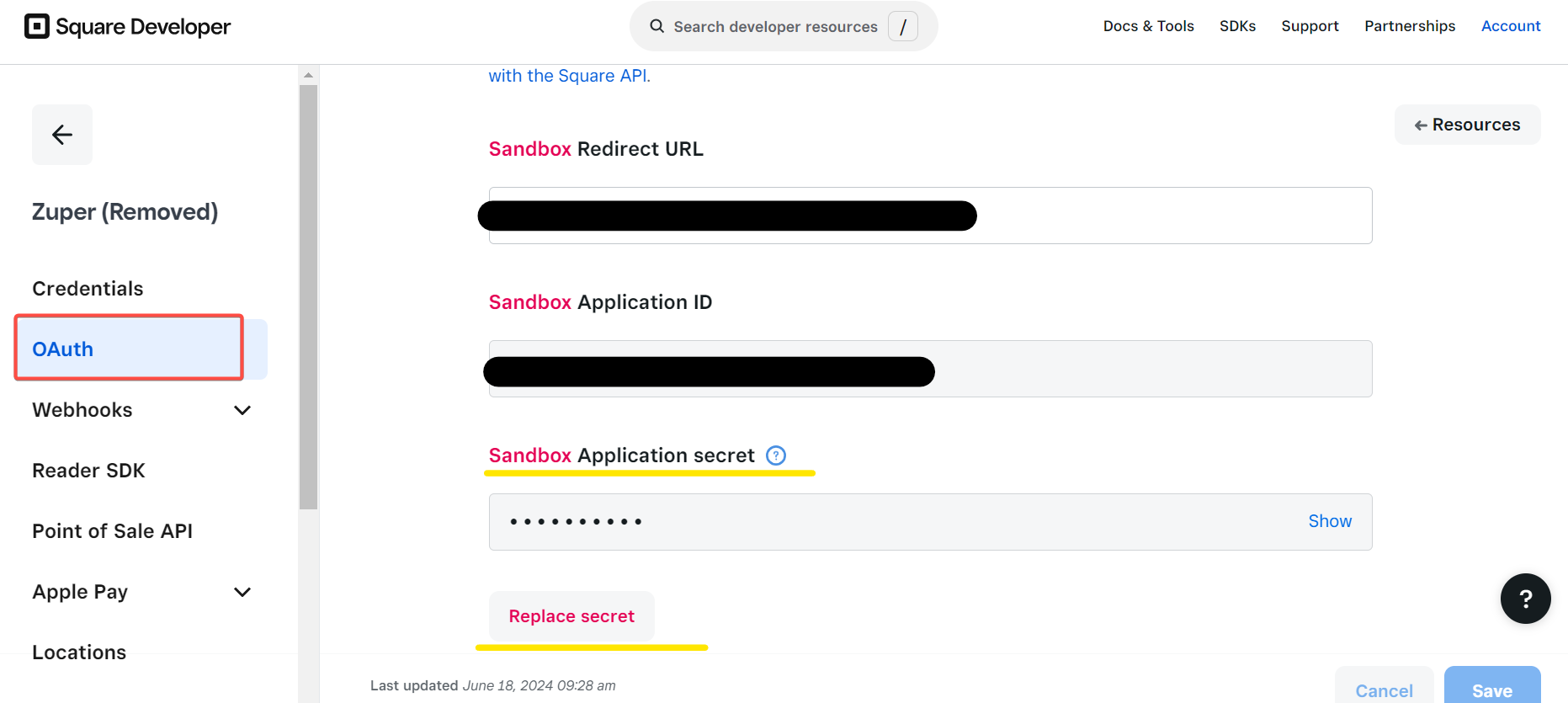
4. Select "OAuth" from the left navigation menu.
5. You can view the Application Secret code. Replace the code by clicking "Replace secret."
The code will be replaced successfully.
6. After replacing the secret code, go back to Square App Integrations, click the "ellipsis" icon and select "Disconnect"
7. Zuper will now be disconnected successfully.
This integration enables Zuper to automatically helps the customer to use Square for quotations and invoices payments.
Related Articles
How to integrate and use Google Calendar with Zuper?
With our Zuper-Google Calendar integration, the user can install the Google Calendar from our Zuper store. Then, post-installation, whenever the jobs are created and scheduled for a particular date, this vital job information will be created and ...How to integrate and use Aircall with Zuper
Aircall is a cloud-based phone system designed for businesses, particularly for sales and customer support teams based in Europe. It provides VoIP (Voice over Internet Protocol) services, enabling companies to manage calls, voicemails, and ...How to integrate and use FieldNation with Zuper?
FieldNation is an on-demand field workforce platform that connects businesses with skilled technicians. The user can push their work order details from Zuper to FieldNation, but any status updates & other updates are pushed to Zuper from FieldNation. ...How to integrate and use CloudTalk with Zuper?
With our new Zuper-CloudTalk integration, you can connect your CloudTalk account to Zuper and automatically send outbound SMS through your CloudTalk number. The CloudTalk App is a popular phone app based out of the European region and they support ...How to integrate and use Freshdesk with Zuper?
With Zuper’s first-class integration with Fresh desk, it seamlessly helps to push the Freshdesk tickets to Zuper for deliver an exceptional customer experience. You can create Job from Freshdesk ticket with a bi-directional sync. The three major ...