Set up the Sync Between Zuper and Quickbooks Desktop
Zuper Customer – QuickBooks Desktop
Prerequisites:
If you would like to sync all customers between QuickBooks Desktop and Zuper, please select “Yes” under the “Customer Master Sync” field on the App Configuration page.
Selecting this as “No” will only sync the customer as a part of the Quote or Invoice sync between the systems.

Note: The tax-exempt information under the customer in Zuper will not be synced to QuickBooks Desktop due to the limitation in QuickBooks Desktop API. Hence, you will need to update this information manually.
Zuper Parts & Services – QuickBooks Desktop Items & Services
The parts and services master sync should be “Yes” on the configuration page. If “No” is selected, the parts/services will be pushed whenever a new quote or invoice is created.
In Zuper, if a part or product is set to track quantity as "Yes," it is pushed to QuickBooks as inventory. If set to "No," it is pushed as non-inventory, while services in Zuper are pushed as item service in QuickBooks Desktop.
The various sync details:
 Note: You must create four custom fields (QBD Income Account, QBD COGS Account, QBD Asset Account, and QBD Expense Account) in Zuper for every part, product, or service to map the QBD Income Account, QBD COGS Account, QBD Asset Account, and QBD Expense Account from QuickBooks Desktop. Ensure these fields match since they are case sensitive.
Note: You must create four custom fields (QBD Income Account, QBD COGS Account, QBD Asset Account, and QBD Expense Account) in Zuper for every part, product, or service to map the QBD Income Account, QBD COGS Account, QBD Asset Account, and QBD Expense Account from QuickBooks Desktop. Ensure these fields match since they are case sensitive. Note: QuickBook Desktop does not support a first class field called Category and hence it will not be synced with Zuper.
Note: QuickBook Desktop does not support a first class field called Category and hence it will not be synced with Zuper. 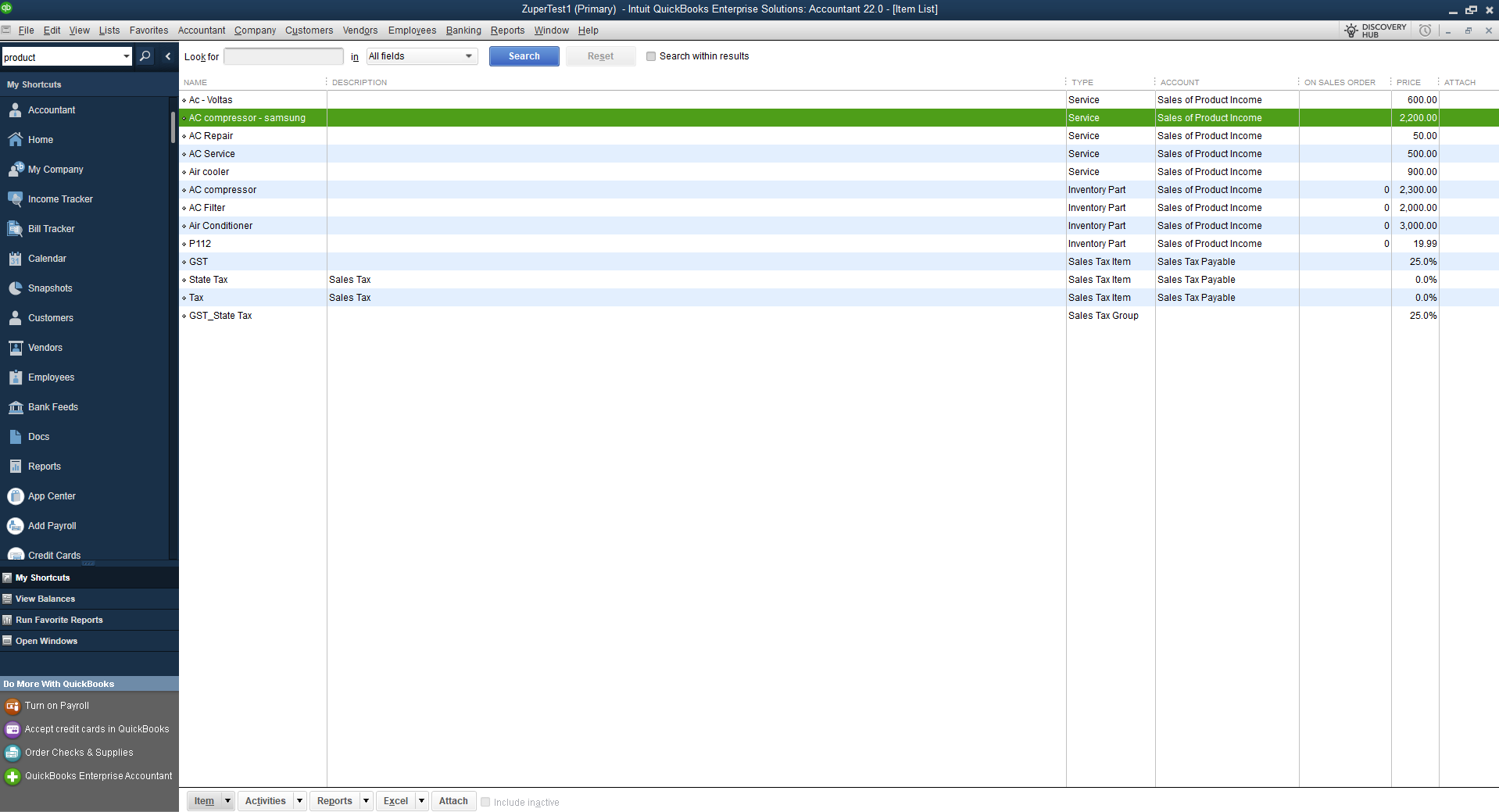
Zuper Quote – QuickBooks Desktop Estimate
Zuper Quote – QuickBooks Desktop Estimate
The sync happens from Zuper Quote to QuickBooks Desktop Estimate.
Prerequisites: The Quote sync should be “Yes” on the configuration page; only Zuper Quote integration to QuickBooks Desktop will happen.
You can do three
significant actions: Quote Create Sync, Quote Update Sync, Quote Deposit Payment
Sync.
The various sync
details:

Note:
- Quote sync happens from Zuper Quote to Quick Books Desktop only when the quote reaches the “Sent” status.
- The fee entered in a Quote will not be pushed to QuickBooks Desktop.
- If a quote includes a deposit amount, when pushing the invoice created from that quote to QuickBooks Desktop, we will also push the deposit as a partial payment.
Zuper Invoice – QuickBooks Desktop Invoice
The sync
happens from Zuper Invoice to QuickBooks Desktop Invoice. The sync from Zuper
to QuickBooks occurs based on the status selected in the configuration
settings.
You can do three
significant actions: Invoice Create Sync, Invoice Update Sync, and Invoice
Payment.
The various sync details:

Note:
- By default, we will create custom fields in Zuper named QuickBooks ID and QuickBooks Sequence ID. When cloning any invoice that has been pushed to QuickBooks Desktop, please remove both IDs; otherwise, the push will fail.
- From Zuper’s side, we will create a payment mode if the payment mode between the system does not match.
- The fee and tip entered in Zuper invoice will not be synced in Quickbooks desktop.
Zuper Payments – QuickBooks Desktop Payments
The sync will happen from Zuper payments to QuickBooks payments.
The various sync details:
- When Zuper pushes payments, the payments can be viewed against their corresponding invoices in QuickBooks Desktop.
- We will mark a payment as void whenever it is voided in Zuper.
- For seamless sync, the payment mode must be configured in Zuper and
QuickBooks Desktop. We will create it on QuickBooks Desktop if it is not
present.
Points to note:
- QuickBooks Desktop does not retain the relationship between a quote and an invoice as Zuper does.
- You can sync
customers or organizations from Zuper to QuickBooks Desktop. If you select
organization syncing, we will push organization information only when
creating transactions. A master sync of organizations is not possible.
- New
features in Zuper's latest version, such as markup, Stock Transfer Order, etc., will not
be pushed to QuickBooks Desktop.
- Multi-currency
support is not available in Zuper.
- Classes
handling is not managed.
- Credit
memo and refund process scenarios are not handled.
- Custom field mapping capabilities are not handled for now.
- We
recommend maintaining tax or discount in only one system. You can maintain tax or discount in QuickBooks Desktop or Zuper, but not both.
- If the percentage or
value of a discount changes in any transaction from the master value, a
new discount item will be created in QuickBooks Desktop.
- If you add a custom line item to any quote or
invoice in Zuper, the item will be created as a service item in QuickBooks
Desktop.
Related Articles
Zuper <> QuickBooks Desktop sync payments
The sync will happen between QuickBooks Desktop payments and Zuper payments. This allows you to use one system as the system of origin for payments while update synced on both systems. Prerequisites The payment mode used for the payment in QuickBooks ...Zuper <> QuickBooks Desktop bi-directional inventory sync
Overview QuickBooks Desktop Bi-Directional Inventory sync allows you to keep all your inventory items and their quantities in sync between QuickBooks Desktop and Zuper. The records pushed from Zuper will be reflected in the web connector, and if you ...Zuper <> QuickBooks Desktop Pre-Requisites
Zuper is integrated with QuickBooks Desktop to make your accounting and inventory management go hand-in-hand with this seamless integration. With this integration, you can: Sync all your customers & inventory from Zuper to QuickBooks Desktop. Upon ...QuickBooks Online Sync History
Customers who use the QuickBooks integration to send invoice and quote data from Zuper to QuickBooks sometimes encounter errors. The Sync history feature allows you to troubleshoot these issues. To help troubleshoot Zuper-QuickBooks Online sync ...Common QuickBooks Online Errors
The most common QuickBooks Online errors are listed out here. We came with the errors along with the resolution for each. If you are not finding any errors listed, kindly reach out to support@zuper.co Unsupported Operation Error | Error Code : 500 ...