How to navigate pricelists listing page in the Zuper web app?
The Pricelists listing page displays all the created pricelists with details such as the pricelist name, description, type, status, created date, modified date, created by, and associated customers.
To access the Pricelists page, click the “Parts & Services” module from the left navigation menu and select “Pricelists.”
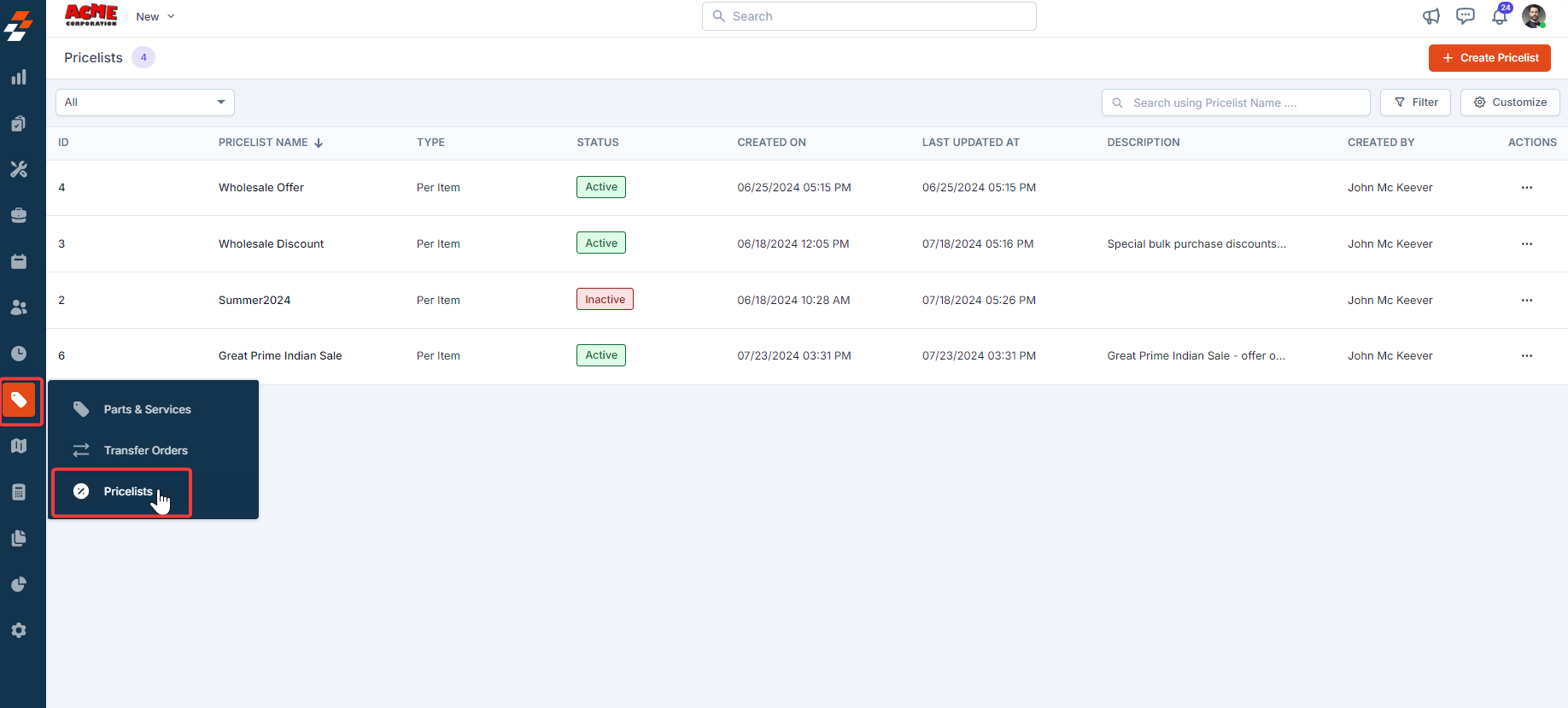
To access the Pricelists page, click the “Parts & Services” module from the left navigation menu and select “Pricelists.”
Customize
You can add, remove, or reorder the columns as needed. To do so, click the “Customize” button at the top right corner, and then check or uncheck the checkbox next to a field to add or remove it.
To reorder table field columns, simply drag and drop the fields in the preferred order using the  icon.
icon.
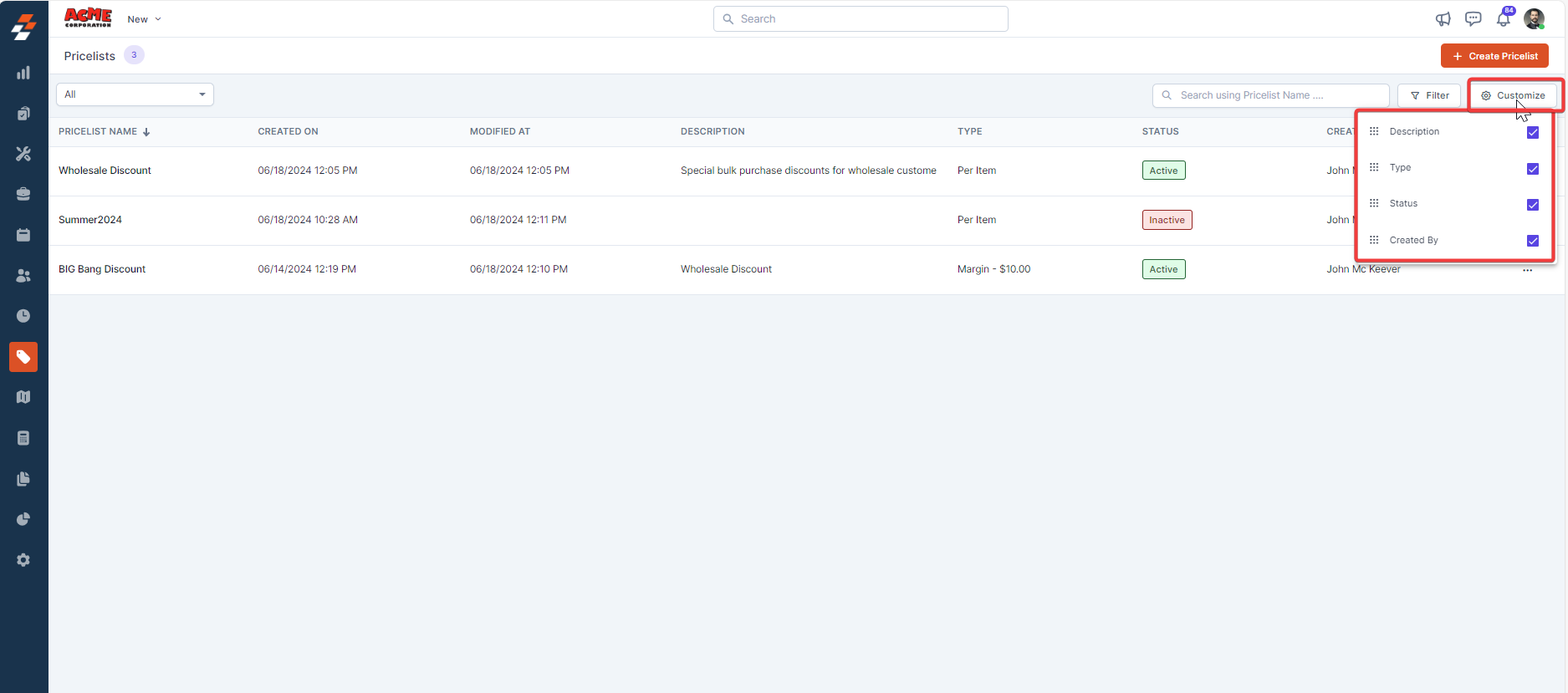
Apply Filters
The Filter option allows you to apply multiple filters based on specific fields. Follow these steps to apply filters:
- Click "Filter" > "Add Filter."
- Choose the specific field type, apply conditions, and click the "+" icon to add the filter.
- To add multiple filters, click the "+ Add Filter" button. Once added, click the "Apply Filter" button to view the results.
- To remove an applied filter, select Filter and click the
icon.
You can also save the applied filter, which will be added to the quick filters section at the top left corner. To do so, check the "Save applied Filter" checkbox. - A dialog appears.
- Enter the "Filter Name" and "Filter Applicability" in the dialog box.
- If you choose the filter applicability as selected teams or users, enter the team's name or names in the box below. Once done, click the "Save Filter" button.
A new quick filter will be created and added to the quick filter section at the top left corner.
- To access and manage the quick filters you added, click the dropdown menu in the quick filter at the top left corner and select the “Manage Filter” option. This allows you to view and add/delete filters as needed.
Quick Search
Use the Search bar to search for a specific pricelist by name from the listing page.
That’s a comprehensive overview of the Pricelists listing page in the V3 Zuper web app. With these step-by-step instructions, you can efficiently navigate and manage all pricelists, customize fields, apply filters, and perform quick searches effectively.
Related Articles
How to navigate and manage projects listing page in the Zuper web app?
The projects listing page provides an overview of the projects you have access to with summarized information like project number, name, status, and other records. (For step-by-step instructions on how to create a project, click here). Once created, ...How to navigate and manage your AR invoice listing page in the Zuper web app?
An invoice is a document for the parts & services rendered by your business. Zuper enables you to manage the complete lifecycle of invoicing including sending to your clients, receiving payments, etc,. Navigation: Invoices -> Invoice Listing Page ...How to create, edit, and delete a pricelist in the Zuper web app?
The Pricelist feature in Zuper streamlines pricing processes, boosts customer satisfaction, and drives revenue growth by allowing businesses to update pricing efficiently and maintain consistency. Navigation: Parts & Services --> Pricelist --> + ...How to navigate and manage the Jobs listing page in the Zuper web app?
Zuper's robust job management system lets you effortlessly oversee every aspect of your jobs in one centralized platform. Quickly create and assign jobs, set priorities, and schedule service tasks with our intuitive interface. With our powerful ...How to apply a pricelist in the Zuper web app?
Applying a pricelist in Zuper ensures consistent pricing across various modules, such as customers, organizations, properties, quotes, invoices, jobs, contracts, and proposals. Go to the module where you want to apply the pricelist, such as ...