How to edit Job timelog summary?

Navigation: Jobs --> Job Details --> Time log --> Edit Icon
The recent update in the Jobs module enables users to edit the “Time Log.”
Timelog enables field service managers to keep track of the working hours of field service technicians. It provides all the necessary features to enable technicians to log their work hours. In the recent update, we have added the functionality that lets users edit the “Time Log.”
A. Pre-requisites:
1.
Select the “Settings” module from the left panel. Under “General Settings,” choose “Organization
Settings.”
2. Choose the “Job Settings” from the left section and set “Yes” for the “Enable
Time Log For Job” Option.
B. Modify
Time Log:
1. Select the “Jobs”
module from the left panel and choose the Job for which you want to edit the existing
job time log.
2. Select the “Time log” from
the section on the right.
3. Select the user’s specific “Time
log” for which you want to
edit.
4. Select
the “Edit”  icon to modify the time
log.
icon to modify the time
log.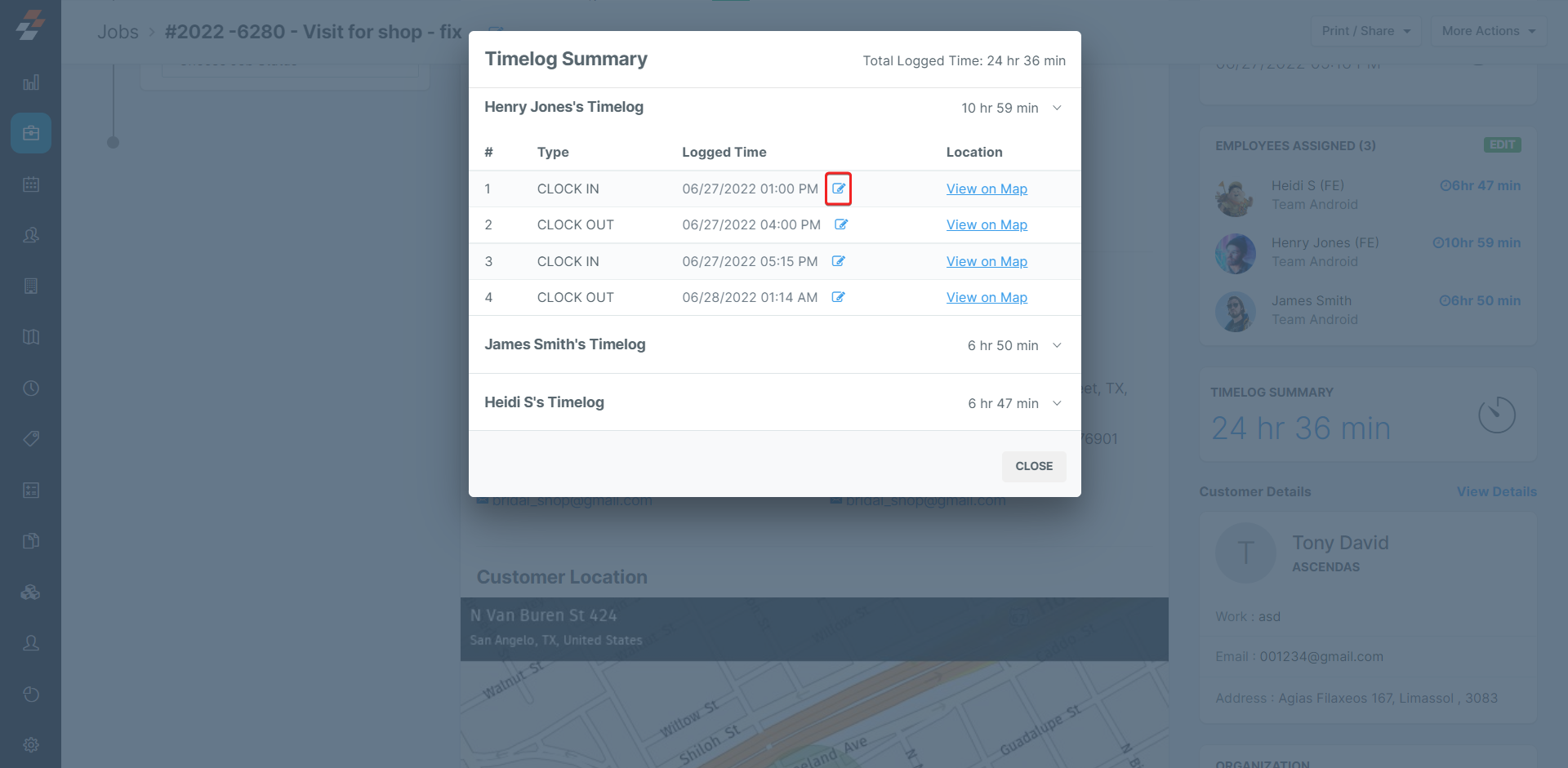
5. The
edit time log option is our new feature in this update.
Logged Date – Modify the date to either past or future.
Logged Time –
Modify the time to either past or future.
Select the “Update” button to modify the time log.
6. The time log option is modified
successfully.
With this new feature, users can easily modify the existing time log as required.
Related Articles
How to log work and travel time on the Job in the Zuper mobile app
In Zuper, the timelog feature allows technicians to log both travel and labor time to track the time spent on each job accurately. This ensures that all time entries, whether spent traveling or working on-site, are captured properly. 1. Select the ...How to access and manage the time log summary in the Zuper web app
1. Select the "Jobs" module from the left navigation menu. 2. Choose the specific job you want to view by clicking on it on the Job listing page. 3. On the Job details page, locate and click on the Timelog Summary section. 4. This section will ...How to configure timelog in Zuper
Overview of Timelog The Timelog feature in Zuper transforms how organizations manage and track the time that field technicians spend on job-related activities. Initially, Zuper facilitated clock-in and clock-out automatically; however, the enhanced ...How to manage timelogs in projects from the Zuper web app?
The timelogs section in the projects module allows you to view the timelogs of all users/technicians who have worked on the project, providing a detailed record of each user’s work hours spent on assigned jobs within the project for specific dates. ...How to access and manage job details in the Zuper web app
The Job details page lets you view the complete information of the job and all its associated records in a single place. From the job listing page, you can click any one of the Job’s title or Job No. to go to the job details page. Navigation: Jobs -> ...