How to Create and Edit Quotation & Invoice Templates?
Quotations are documents that approximate how much a job will cost right before the technician begins a job. Once the customer accepts the quotation and the job gets done, that specific quotation is converted to an Invoice specifying how much your customer owes you for the product or service you have offered.
Quotation and Invoice templates are billing layouts that organize pertinent information in the respective quotation or invoice in a desirable fashion. Zuper enables you to create templates in PDF format, helping your field service agents generate billing documents effortlessly for your customers while ensuring consistency and compliance.
Note: Only administrators can create, edit, and delete quotation and invoice templates
Creating Quotation & Invoice Templates
-
Select the Settings icon on the Menu. Click on Quotes & Invoice, located under the Configuration Settings section. You will be redirected to the Settings page. Now select, Quote & Invoice Templates under Configurations.
- You can view the list of available templates. To create a new template, click on the New Template button in the Quote Templates table.
- This will prompt a Create Template dialog. To proceed, select the type of template that you would like to create.
- Once you have selected the type, enter a name for your template.
- Add a description of the template in the Template Description text box.
- Enter the required information for the template. If you want to create the template using HTML, click on the HTML toggle button on the top right.
- The Available Components section can be used to insert the respective information from Zuper into the template.
- Click on the Validate Template button to verify the template before submitting it.
-
Fill in all required fields and select Save Template to create a new template.
Editing Quotation & Invoice Templates
- Once you click on the Quote & Invoice Templates field in the left pane of the Quotes & Invoice Settings Page, you will see the list of all available templates.
- To edit a template, click on the Edit icon on the specific template which you would like to edit.
- It will prompt open the Update Template dialog.
- You can customize the template and click on Validate Template to check whether the customization succeeded.
- If there are any issues with your template, you will get an Error Message right below the Template Description text box.
- Once you have made the required changes, click on Update Template.
'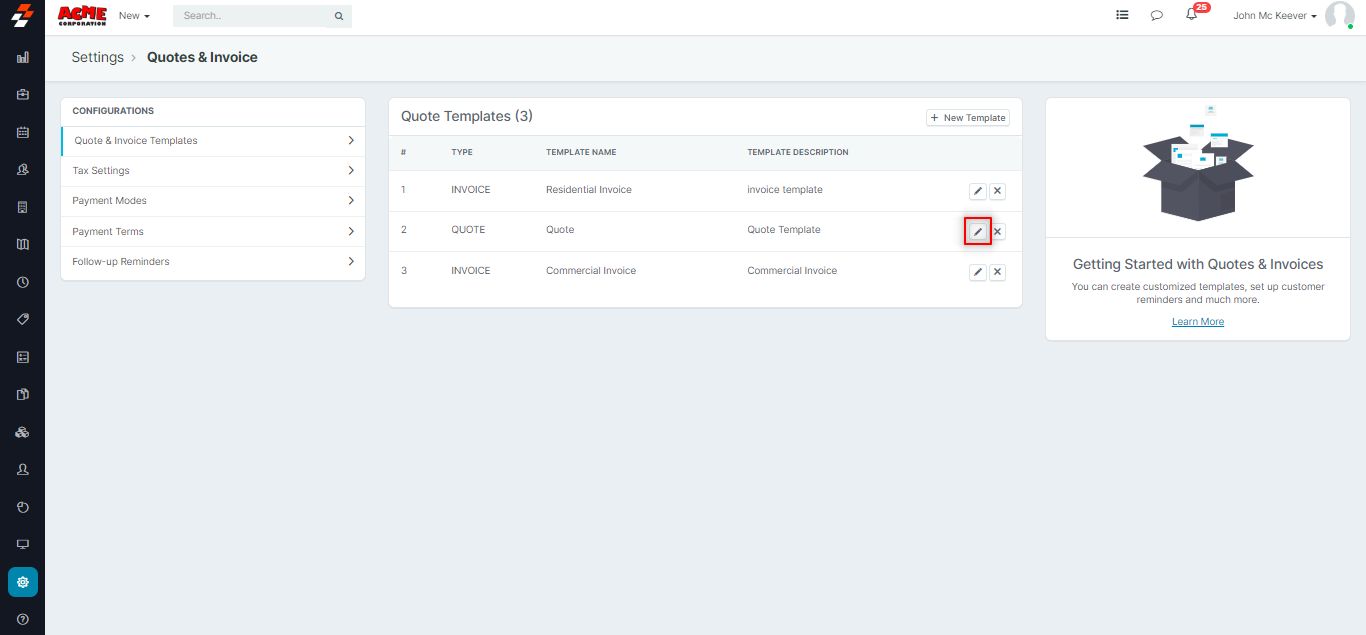
Deleting Quotation & Invoice Templates
- Once you click on the Quotes & Invoice Templates field in the left pane of the Quotes & Invoice Settings Page, you will see a list of all available templates.
2. To delete a template, click on the Delete
3. It will prompt open the Delete Template dialog. Select the icon on the specific template which you would like to delete.
4. To delete the template, you will have to confirm your action by clicking on the Delete button.
Related Articles
How to Create and Edit Quote and Invoice Templates?
Quote & Invoice Templates are the format in which quotations and invoices are sent to customers via email. Creating Quotes & Invoice Templates To create a New Quotes & Invoice Template, navigate to the "Settings" icon in the Menu. Locate the ...How to create a new AR (Account Receivable) invoice in the Zuper web app
An invoice is an accounting document that a field service business sends to its clients to request payment for the services rendered. Navigation: Accounting --> Invoices --> + New Invoice 1. Select the “Invoices” icon from the left navigation menu ...How to Create an Invoice?
An invoice is an accounting document that a field service businesses send to their clients to request payment for the services rendered. An invoice can be created in Zuper in any of the three ways listed below. Using the Quick Actions Drop-down From ...How to create a project and add jobs in the Zuper web app?
Projects module in the Zuper web app allows you to create and manage multiple complex projects namely construction, interior designing, cleaning, and more. These projects often involve multiple jobs within it and can take several months to complete. ...How to Create and Edit Invoice Payment Terms?
Payment terms, also known as credit term, is the payment timeline by which businesses can expect their invoices be paid back by their customers. Zuper Administrators can create custom payment terms in the Zuper Web App and it can be associated while ...