How to create a new service territory in the Zuper web app?
Zuper’s Service Territory simplifies planning and managing service regions, especially when dealing with large geographic areas. By dividing and controlling regions, you can ensure that your teams are strategically allocated to handle jobs within specific territories, reducing travel time and optimizing resources. You can define new territories and edit or delete existing ones based on your business goals, maintaining the flexibility needed for efficient operations and ensuring compliance with any geographic restrictions for your workforce.
With Zuper, you can create territories using various methods, including geo-radius, custom-drawn geo-fences, or zip codes on the map. The system's advanced rules and visualization features help minimize overlaps, reduce confusion, and enhance scheduling efficiency.
Dispatchers can overlay real-time data, directly viewing field technicians, teams, jobs, assets, and more on their territory maps. These visual insights ensure that territories are balanced effectively, helping you maintain optimal service delivery across all regions.
 Navigation: Settings --> Other Settings --> Service Territory
Navigation: Settings --> Other Settings --> Service Territory Create service territory
1. Click the "Settings" module, and under the "Other Settings," select "Service Territory."
2. Click "+ New Territory" to add the new region.
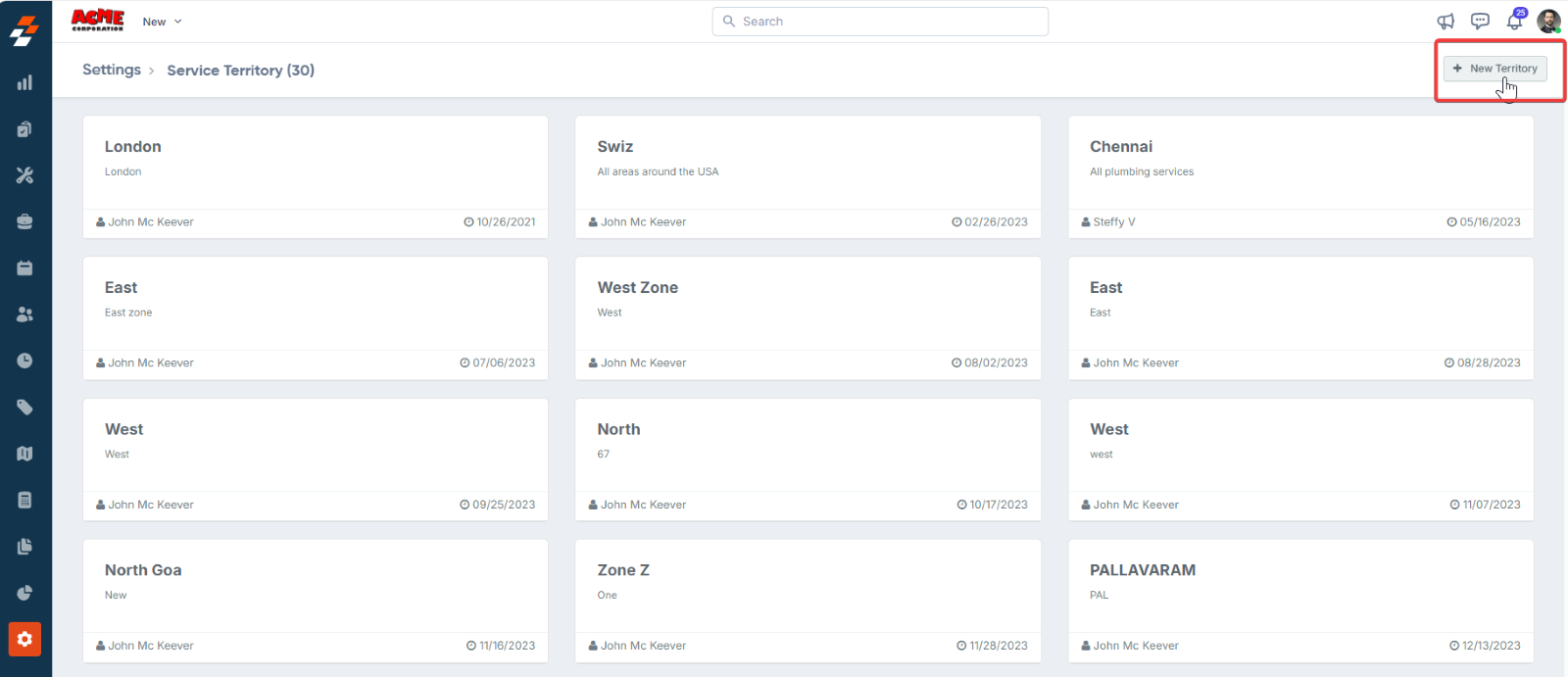
3. Enter the following details to create a new service territory:
- Territory Name – Enter the name of the service territory.
- Territory Color - Choose a unique color for your region to represent the territory on the map.
- Territory Description - Enter the description of the region.
- Assign to teams - Choose the teams responsible for working within this territory. You can assign multiple teams if needed.
- Owners: Add the user(s) who will act as owner of the respective Service Territories. These users will have the ability to manage and interact with the specified Service Territories within the Dispatch Board.
 Note: We recommend assigning Team Leads as the owners of Service Territories, as they are best positioned to oversee and manage the associated jobs and resources.
Note: We recommend assigning Team Leads as the owners of Service Territories, as they are best positioned to oversee and manage the associated jobs and resources. Important: This ownership is restricted solely to the Dispatch Board. Team leaders (Dispatchers) who are assigned as owners of a Service Territory can view all jobs within that territory across teams. Please note that jobs visible in Dispatch Board may differ from those on the Jobs listing page. The Jobs listing page will display only the jobs that you and your team are directly associated with.
Important: This ownership is restricted solely to the Dispatch Board. Team leaders (Dispatchers) who are assigned as owners of a Service Territory can view all jobs within that territory across teams. Please note that jobs visible in Dispatch Board may differ from those on the Jobs listing page. The Jobs listing page will display only the jobs that you and your team are directly associated with. - Territory Type: Choose Zipcodes, Geo-radius, or Geo fence.
- Zipcodes - Enter specific zip codes to define the territory based on postal codes.
- Geo-radius – Define the territory by setting a radius around a central point. The system will automatically create the territory boundary based on the radius entered.
- Geo-fence - Draw a custom boundary on the map.
4. Click the "Save Service Territory" button to confirm the creation of the new region, and then click the Create button to save the created service territory.
A new service territory is created successfully.
More actions
You can perform the following functions on the Service Territory's detail page.
- Edit Service Territory: Use this option to edit the existing service territories.
 Note: Modifying a service territory can affect jobs already assigned to it. Before making changes, consider the implications for job assignments.
Note: Modifying a service territory can affect jobs already assigned to it. Before making changes, consider the implications for job assignments. - Deactivate territory: Use this option to deactivate the service territories.
Related Articles
How to create a new service territory and overlay a service territory on Zuper Web App?
Create a new service territory: Service Territory is more like a location range from which a team of employees works on jobs within that territory. You can create a new territory, edit or delete a territory. Navigation: Settings --> Other Settings ...How to create a new Job in the V2 Zuper Web App?
Our new feature allows you to create customized jobs for specific organizations or customers, ensuring that business-to-business related work orders are efficiently created with all the necessary details and properties. This feature is especially ...How to create a job in the Zuper web app
Creating a job in Zuper is a straightforward process designed to streamline your business workflow. Zuper also lets you customize the jobs with additional properties tailored to your business. Once created, the job will appear in your schedule board ...How to navigate and explore maps and location tracking in the Zuper web app?
The maps module in Zuper provides a panoramic view that helps you track the exact location of users, jobs, routes, assets, properties, customers, and organizations on the map. Additionally, you can perform various actions such as creating routes, ...How to create & manage Service Tasks?
Our Zuper’s new feature, Service Tasks, helps the field executives complete each service task mapped to the jobs. Service tasks are used to create process steps, or checklists, for the field technician to follow when completing a work order and can ...