How to log in to your Zuper account in the Zuper mobile app?
The Zuper mobile app is an essential tool for field executives and managers, providing top-notch support for managing all your field services. To log in to your Zuper account and make the most of your Zuper experience, follow these instructions.
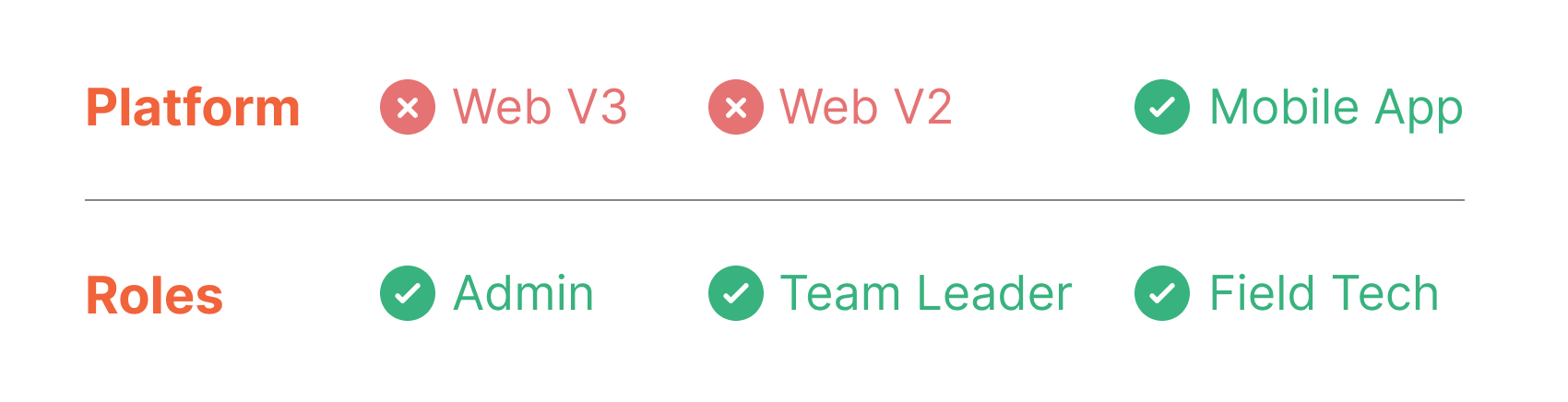
Steps to log in to the Zuper mobile app
1. Download the Zuper - Field Service App from your app store. After installing, enter your "Company name."
2. Enter your "Email ID," "Password and tap the "Login" button.
3. If two-factor authentication is enabled, you will need to authenticate using one of the following methods:
- SMS
- Email or Authenticator App
- Backup code
 You can enable multi-factor authentication from the web- Click here to learn more.
You can enable multi-factor authentication from the web- Click here to learn more.SMS:
- If you select SMS for authentication, click the "Send OTP" button.
- Enter the "OTP" received and click the "Verify" button.
- The login will be successful.
Email or Authenticator App:
- Similarly, you can also use an email or an authenticator app to log in.
Use Backup Code
If you want to log in to Zuper using the backup code:
- Click the "Use a backup code" button.
- Enter the backup code downloaded from the Zuper Web App.
- Click the "Verify" button to log in to Zuper.
Alternative way to log in to the Zuper mobile app
Single Sign-On (SSO):
- If you prefer SSO, select the "Login with SSO" button.
- Enter your username and password to authenticate.
 Note: SSO must be enabled from the Zuper Web App. Contact your admin to enable this option.
Note: SSO must be enabled from the Zuper Web App. Contact your admin to enable this option.Forgot Password:
- If you forgot your password, select the "Forgot Password?" option.
- Provide your "Company name" and "Email" to reset the password, then tap the "Send" button.
By following the steps outlined above, you can ensure a smooth and secure login process. If you encounter any issues, our support team is ready to assist. Enjoy the full benefits of Zuper and streamline your field service operations today!
Related Articles
How to Reset the Password Post Login using Zuper Mobile App?
The password reset after login to Zuper app is made easy. You can reset your password from the settings. 1, After login to the Zuper Mobile App, select the "Settings" 2. Select the "Change Password" to modify the current password. 3. Enter the ...How to login to your customer portal
The customer portal is your one-stop solution for viewing your field service-related activities. You must log in and provide the user and password to enter our portal, also you can use email ID and OTP. Pre-Requisites To do the set up properly, use ...How to access and manage organizations in the Zuper mobile app?
The organizations module in Zuper is designed to streamline the management of organization details. It allows you to efficiently handle organization information, map organizations to customers, and create new jobs associated with an organization. ...How to access and manage contracts in the Zuper mobile app?
The contracts module in Zuper is designed to streamline the management of service agreements. It allows you to efficiently create, modify, and manage contracts, ensuring they are properly mapped to the right organization. This module is essential for ...How to access and manage teams in the Zuper mobile app?
The teams module in Zuper allows organizations to organize their field executives into different teams. Admins or team leaders can be assigned to each team to manage the field executives effectively. This module helps streamline team management, ...