How to create, edit, and delete a pricelist in the Zuper web app?
The Pricelist feature in Zuper streamlines pricing processes, boosts customer satisfaction, and drives revenue growth by allowing businesses to update pricing efficiently and maintain consistency.
 Navigation: Parts & Services --> Pricelist --> + Create Pricelist
Navigation: Parts & Services --> Pricelist --> + Create PricelistCreate a Pricelist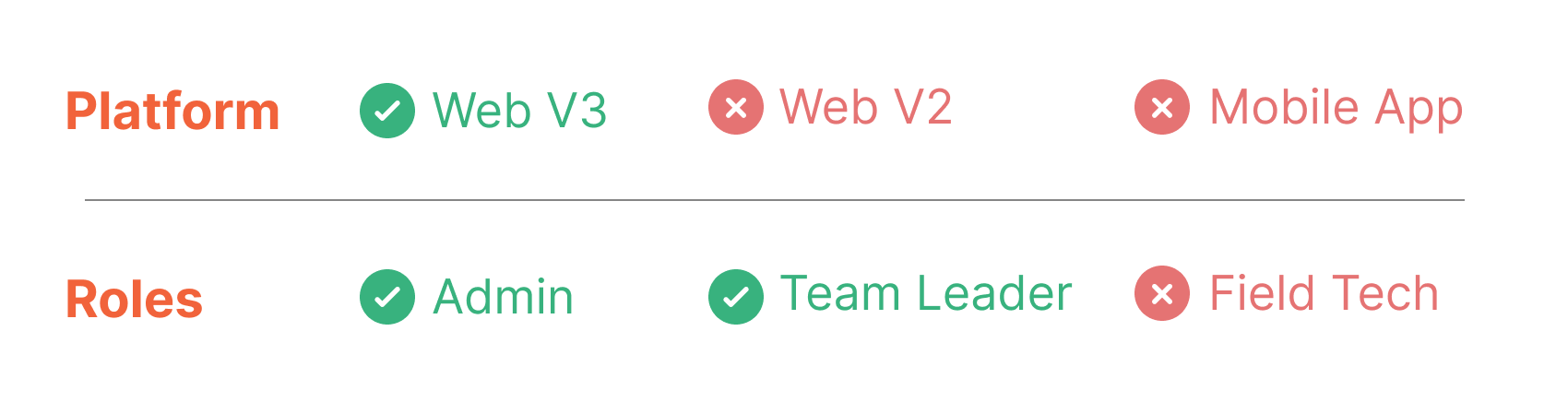
To create a new pricelist, follow these steps:
- Click the “Parts & Services” icon from the
left navigation menu and select “Pricelists.”
The Pricelists listing page opens. - Click the “+ Create Pricelist” button in the
top-right corner of the page.
A new Pricelist creation page appears. Fill in the following sections:
- Primary Details
- Name (Mandatory): Enter a unique name for the pricelist.
- Description: Add a brief description explaining the purpose or scope of the pricelist.
- Pricelist Details
- Choose the type either “All items” or “Individual items.”
- All Items (if selected):
- Type (Mandatory): Select either the “Discount” or “Margin” option.
- Amount (Mandatory): Enter the value.
- Choose “USD” or “%” from the drop-down menu.
- Individual Items (if selected):
- Enable the checkboxes to “Enable Discount” and/or “Margin”.
- Parts / Services
- Add
the relevant parts and products by clicking the “+ Add” button.
- A
dialog box with the existing parts and products will appear.
- Select the
part/product(s) and click the “Add” button.
- You
can specify either “Margin”, “Discount”, or “Custom Rate” for each item.
- Margin: An additional percentage or fixed amount added to the cost price of items to determine the unit selling price.
- Discount: A flat or percentage amount subtracted from the selling price you set in the master list for a part or service. The updated selling price, reflecting the applied discount, will be displayed accordingly in the Updated Price field.
- Custom Rate:- A fixed rate or percentage applied to the item or service.
- After
providing all the required details, click the “Save” button at the top
right corner.
A new Pricelist will be created successfully. You can add the newly created pricelist to specific customers, organizations, or individual transactions, such as Quotes, Invoices, Jobs, or Contracts.
 Note: This selection applies to all parts and services when configured for all items.
Note: This selection applies to all parts and services when configured for all items. Note: You must activate the respective checkboxes during pricelist creation or editing to include a margin or discount in your pricing.
Note: You must activate the respective checkboxes during pricelist creation or editing to include a margin or discount in your pricing. Note: Only one of these options “Margin”, “Discount”,
or “Custom Rate” can be selected for each item.
Note: Only one of these options “Margin”, “Discount”,
or “Custom Rate” can be selected for each item.Edit Pricelist
You can edit a pricelist from any one of the following pages:
- From the Pricelists listing page
- From the Pricelist details page
From the Pricelists listing page
To edit a pricelist from the Pricelists listing page, follow these
steps:
- Select the pricelist you want to edit on the listing
page.
- Click
the “Ellipsis” icon under the “Action” column and select “Edit
Pricelist”.
- Modify the necessary fields.
- Click the “Save” button to update the pricelist.
From the Pricelist details page
You can view the pricelist details page directly after
saving a pricelist or from the Pricelists listing page.
To edit a pricelist from the Pricelist details page, follow these steps:
To edit a pricelist from the Pricelist details page, follow these steps:
- Select the pricelist you want to edit.
- On
the Pricelist details page, under “More Actions,” select “Edit Details.”
- Modify the necessary fields.
- Click the “Save” button to update the pricelist.
Deactivate/Delete a Pricelist
You can deactivate/delete a pricelist from any one of the following
pages:
- From the Pricelists listing page
- From the Pricelist details page
To deactivate/delete a Pricelist:
- On the Pricelists listing page, select the pricelist you want to deactivate.
- Click the “Ellipsis” icon under the “Action”
column and select “Deactivate”.
- Alternatively, you can click the “Ellipsis”
icon under the “Action” column and select “View Details”.
- On the Pricelist details page, under “More
Actions”, select “Deactivate”.
- The pricelist will be deactivated successfully. To
reactivate it, click “Activate”.
Delete Pricelist
To
delete a pricelist, you must first deactivate the specific pricelist. Only
after deactivation can the pricelist be deleted.
- On the Pricelists listing page, select “Delete
Pricelist” under “Action” to delete the pricelist.
- Alternatively,
you can delete the pricelist from the Pricelist detail page.
- A pop-up message will appear. Click the “Delete”
button to delete the pricelist.
So, that's it! Whether you're
creating a pricelist, making updates, or deactivating and deleting a pricelist, these procedures facilitate streamlined pricelist management within the
application, ultimately contributing to efficient operations and enhanced
productivity.
Related Articles
How to apply a pricelist in the Zuper web app?
Applying a pricelist in Zuper ensures consistent pricing across various modules, such as customers, organizations, properties, quotes, invoices, jobs, contracts, and proposals. Go to the module where you want to apply the pricelist, such as ...Overview of pricelist
In modern inventory and sales management, the pricelist feature offers a convenient way to streamline pricing processes, enhance customer satisfaction, and drive revenue growth. Tailored to fit unique pricing strategy, it enables businesses to ...How to create, edit and delete an asset in the Zuper web app?
Any item purchased by a company as a product and, when distributed to a customer service location to fulfill a job, contract, or service agreement, is referred to as an asset. It can either be owned by the customer or by the company itself. Here's ...How to navigate pricelists listing page in the Zuper web app?
The Pricelists listing page displays all the created pricelists with details such as the pricelist name, description, type, status, created date, modified date, created by, and associated customers. To access the Pricelists page, click the “Parts & ...How to create a new AR (Account Receivable) invoice in the Zuper web app
An invoice is an accounting document that a field service business sends to its clients to request payment for the services rendered. Navigation: Accounting --> Invoices --> + New Invoice 1. Select the “Invoices” icon from the left navigation menu ...